Team Messaging
Send a quick message and escalate to a call with just a click.
Collaborate across desktop and mobile with the Office Plan’s Team Messaging. Skip sending email attachments and simply drag and drop files right into chats. Update everyone in a room chat or instant message team members one-to-one. Need to jump on the phone? Just click to call.
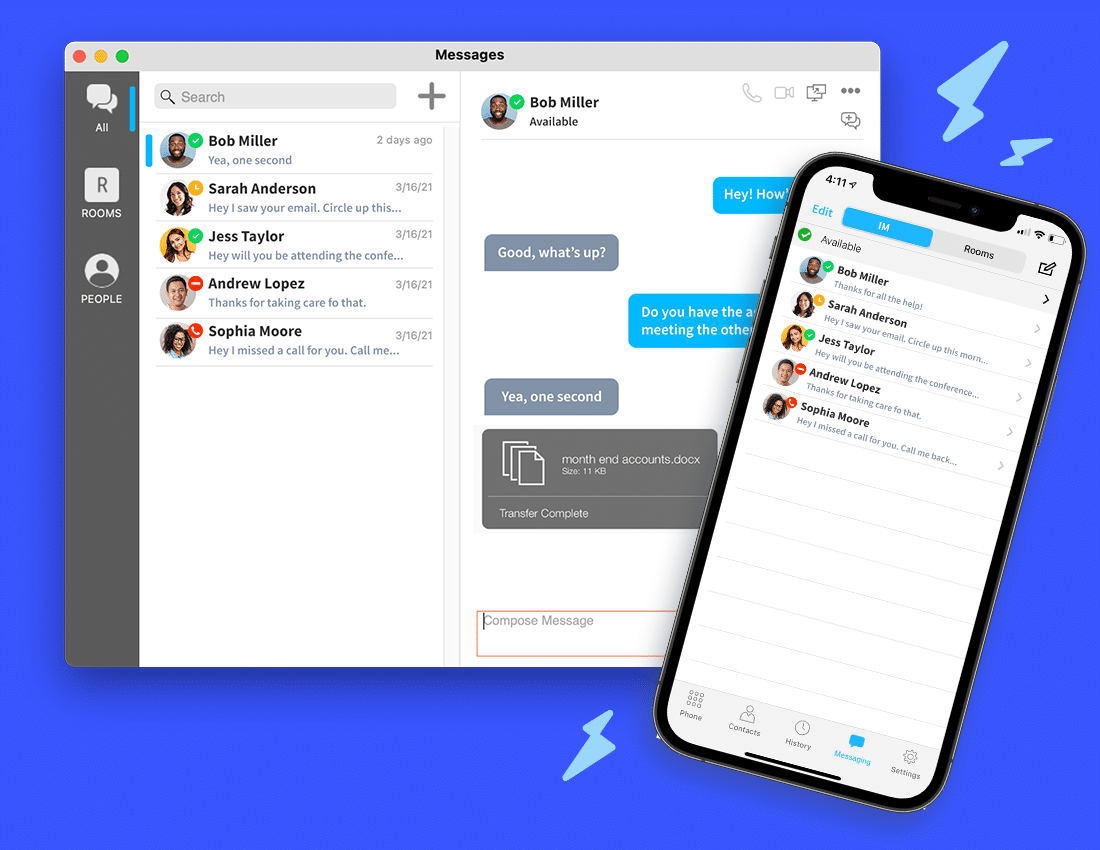
Team Messaging
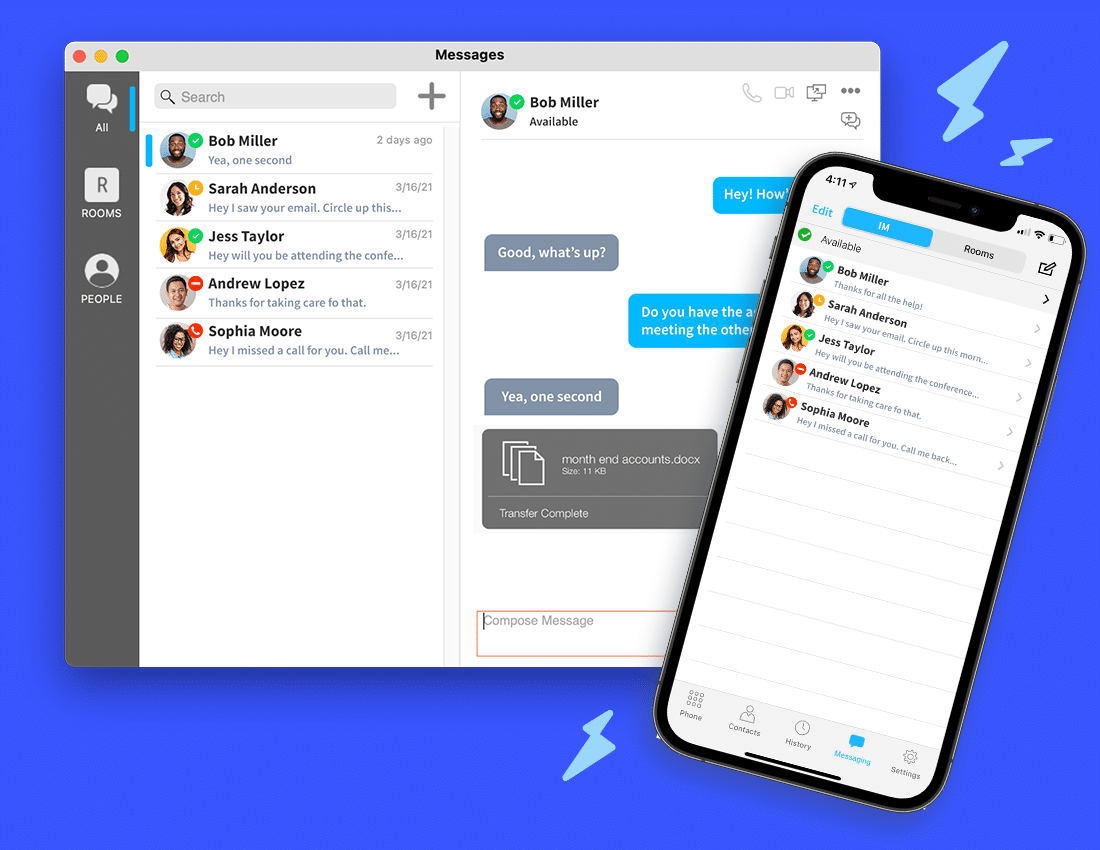
Send a quick message and escalate to a call with just a click.
Collaborate across desktop and mobile with the Office Plan’s Team Messaging. Skip sending email attachments and simply drag and drop files right into chats. Update everyone in a room chat or instant message team members one-to-one. Need to jump on the phone? Just click to call.
What is Team Messaging?
Team Messaging with Unitel is a chat platform designed for smooth team communication. It’s a space where you and your team can discuss, brainstorm, and share ideas without any hitches.
- Instant Communication: Chat in real-time with teammates.
- Group or One-on-One: Create team channels or direct message a colleague.
- Seamless Collaboration: Share files, images, and links easily.
What is Team Messaging?
Team Messaging with Unitel is a chat platform designed for smooth team communication. It’s a space where you and your team can discuss, brainstorm, and share ideas without any hitches.
- Instant Communication: Chat in real-time with teammates.
- Group or One-on-One: Create team channels or direct message a colleague.
- Seamless Collaboration: Share files, images, and links easily.
Why is Team Messaging a must-have?
With the Unitel Office, you can access Team Messaging on the go, allowing you to work from anywhere and always stay in the loop.
- Cross-Platform: Use on smartphones, tablets, or desktops.
- Instant Notifications: Stay updated with messages.
- User-Friendly App: Intuitive and smooth.
Why is Team Messaging a must-have?
With the Unitel Office, you can access Team Messaging on the go, allowing you to work from anywhere and always stay in the loop.
- Cross-Platform: Use on smartphones, tablets, or desktops.
- Instant Notifications: Stay updated with messages.
- User-Friendly App: Intuitive and smooth.
How do I set up Team Messaging?
Setting up is straightforward. After logging into your Unitel Office app or softphone, navigate to the Messages tab, and you’ll be guided to set up chat rooms or send instant messages to individual team members. IMs are found in the IM section of the Messages tab. Chat rooms are found in the Rooms section.
- Intuitive Interface: Simple to navigate and use.
- Quick Setup: Start chatting in minutes.
- Customizable Channels: Tailor to your team’s needs.
How do I set up Team Messaging?
Setting up is straightforward. After logging into your Unitel Office app or softphone, navigate to the Messages tab, and you’ll be guided to set up chat rooms or send instant messages to individual team members. IMs are found in the IM section of the Messages tab. Chat rooms are found in the Rooms section.
- Intuitive Interface: Simple to navigate and use.
- Quick Setup: Start chatting in minutes.
- Customizable Channels: Tailor to your team’s needs.
Related Features
Related Features
Phone Numbers
Call Handling
Working Remote
Team Messaging
Everything You Need to Know
1. Can I organize different chat rooms for specific projects or teams?
Absolutely! You can create a dedicated chat room for projects, teams, or any topic. This helps keep discussions organized and relevant.
- Multiple Group Chats: Separate by project, team, or theme.
- Easy Management: Add or remove participants as needed.
- Topic-Centric: Ensure discussions stay on point.
2. Can I share files and documents within Team Messaging?
Yes, you can! Share documents, images, videos, or any file seamlessly within the chat. It streamlines collaboration and ensures everyone’s on the same page.
- Drag-and-Drop: Easily upload files.
- Preview Enabled: View documents without downloading.
- File Management: Organize and manage shared files.
3. What if I need to find a past message or file quickly?
No worries! With the search feature in Team Messaging, you can swiftly find past messages, files, or specific chats.
- Quick Search: Find old messages in seconds.
- Filtered Results: Narrow down by date, user, or keyword.
- History Retention: Your chats and files are stored.
4. Can I create a private chat room?
Yes, you can set up both public and private chat rooms, ensuring that team members have the right level of access and capabilities within the messaging platform.
- Public Chat Rooms: Any team member can access them.
- Private Chat Rooms: Only members can see.
- Access Control: Decide who sees what.
5. How do I troubleshoot if I face issues with Team Messaging?
Unitel’s robust support is always ready to assist. Reach out via chat, email, or call; they’ll help you navigate any challenge.
- Personal Support: Always available for you.
- Knowledge Base: Access to tutorials and FAQs.
- Chat or Call: Support is always a click or call away.
Built for Business Builders. Backed by Outrageous Support.
Spend time building your business, not setting up your phone system. You don’t need tech skills or an IT department. If you hit a snag, we’ll take care of it.
- Award-Winning Support
- Try It 30-Days Risk-Free
- Satisfaction Guaranteed
- Award-Winning Support
- Try It 30-Days Risk-Free
- Satisfaction Guaranteed